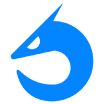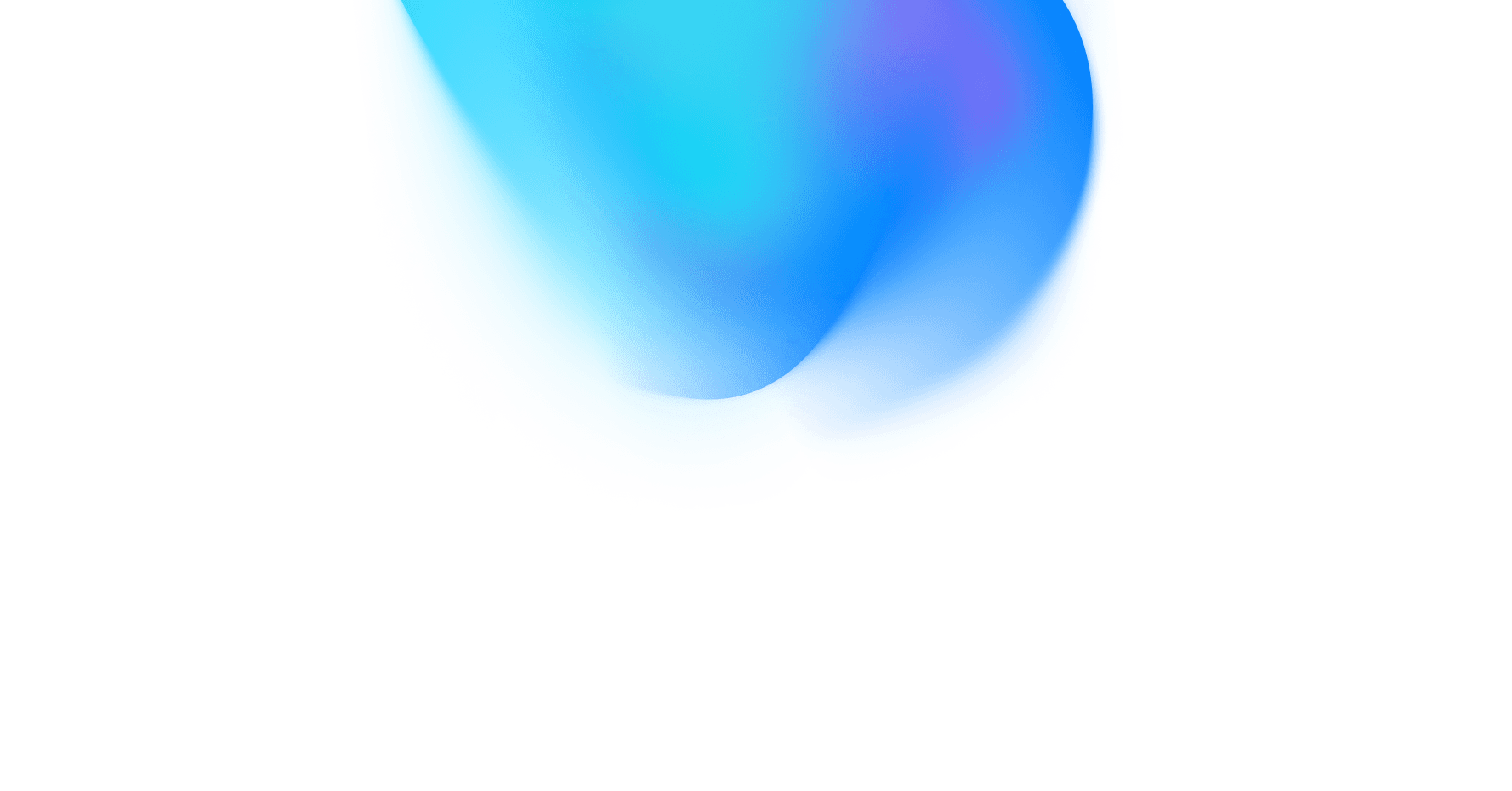To get started with DoksJS, you will need to install it. You can do this using the following command:
npm install doksjs
Once DoksJS is installed, you can create a new DoksJS project using the following command:
npx create-doksjs-app my-app
This will create a new directory called my-app with a basic DoksJS application. You can then open the index.js file in the my-app directory and start coding your application.
Creating a simple DoksJS component
To create a simple DoksJS component, you will need to create a JavaScript file that exports a class that extends the Component class. The Component class is a base class that provides all of the functionality that you need to create a DoksJS component.
Here is an example of a simple DoksJS component that displays a button:
This component has a constructor that takes in the props and initializes the state. The state variable isPressed tracks whether or not the button has been clicked. The handleClick() function is called when the button is clicked and it updates the state variable isPressed. The render() function renders the button component and sets the style of the button based on the value of the state variable isPressed.
This code will create a button with the text "Click me!". When the user clicks the button, it will log the message "Button clicked!" to the console.
Conclusion
This is just a brief introduction to getting started with DoksJS. For more information, please refer to the official DoksJS documentation: https://getdoks.org/.